6 Stats Webmaster Tools Will Tell You About Your Business
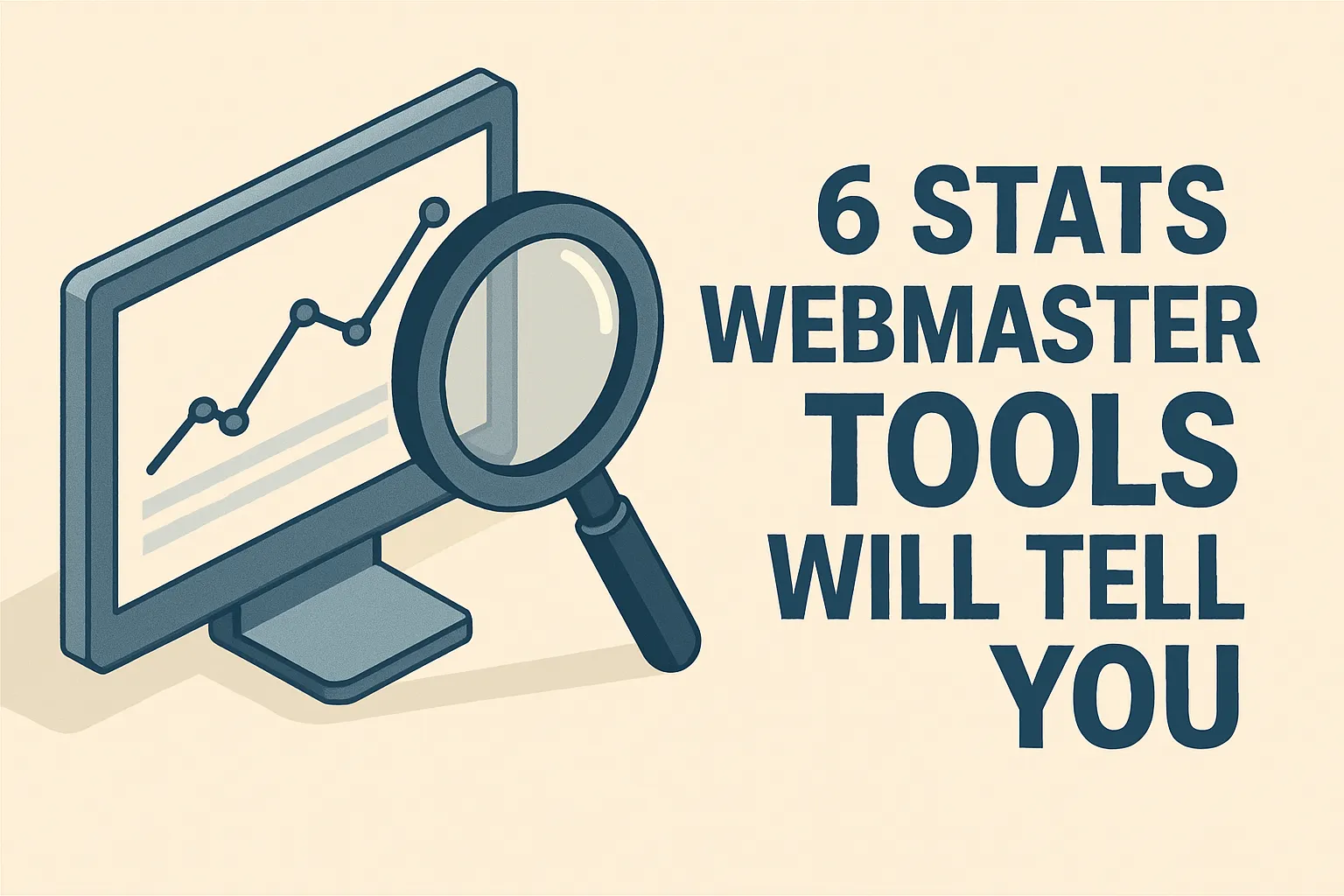
Webmaster tools are essential for managing and optimizing your website's performance. They provide invaluable insights into how your site is performing in search engines, uncovering opportunities for improvement and helping you troubleshoot issues. In this guide, we will explore six critical stats that webmaster tools can tell you about your business, and how to use this data to enhance your online presence.
1. Search Traffic
Search traffic is one of the most important metrics that webmaster tools provide. It shows how many visitors are coming to your site from search engines, which is crucial for understanding your website's visibility and reach.
a. Organic Search Traffic
Organic search traffic refers to the visitors who arrive at your site through unpaid search results. Monitoring this metric helps you understand how well your SEO efforts are working. An increase in organic traffic typically indicates improved search engine rankings (https://www.hubspot.com/search-engine-optimization).
b. Top Queries
Webmaster tools provide data on the top search queries driving traffic to your site. This information helps you identify which keywords are performing well and which ones may need optimization. By focusing on high-performing keywords, you can further improve your SEO strategy (https://support.google.com/webmasters/answer/7316592).
c. Click-Through Rate (CTR)
CTR measures the percentage of users who click on your site after seeing it in search results. A high CTR indicates that your title tags and meta descriptions are effective at attracting clicks. Improving your CTR can lead to more organic traffic and higher rankings (https://www.wordstream.com/blog/ws/2016/02/10/click-through-rate-optimization).
2. Index Coverage
Index coverage indicates which pages on your site are indexed by search engines. Ensuring that all relevant pages are indexed is critical for maximizing your site’s visibility in search results.
a. Indexed Pages
Webmaster tools show you how many of your pages are indexed by search engines. This helps you ensure that all your important content is discoverable. If certain pages are not indexed, you may need to investigate and resolve any issues (https://support.google.com/webmasters/answer/7440203).
b. Coverage Issues
Coverage issues can prevent pages from being indexed. Webmaster tools provide detailed reports on errors and warnings, such as crawl errors, duplicate content, and blocked resources. Resolving these issues ensures that your site is fully accessible to search engines (https://www.searchenginejournal.com/index-coverage-report/).
c. Sitemap Submissions
Submitting a sitemap through webmaster tools helps search engines understand the structure of your site and index it more effectively. Regularly updating and submitting your sitemap can improve your site’s crawlability and indexation (https://www.hubspot.com/sitemap).
3. Backlinks
Backlinks are links from other websites pointing to your site. They are a significant factor in search engine rankings, as they signal to search engines that your content is valuable and authoritative.
a. Total Backlinks
Webmaster tools provide data on the total number of backlinks to your site. Monitoring this metric helps you assess the success of your link-building efforts. A steady increase in backlinks can lead to improved search rankings (https://moz.com/learn/seo/backlinks).
b. Top Linking Sites
Identify the websites that link to your site the most. This information helps you understand where your backlinks are coming from and can highlight opportunities for building relationships with high-authority sites in your industry (https://ahrefs.com/blog/backlinks/).
c. Anchor Text
Anchor text is the clickable text in a hyperlink. Webmaster tools show the most common anchor texts used in backlinks to your site. Ensuring that anchor texts are relevant and diverse can improve your SEO and help search engines understand the context of your content (https://www.wordstream.com/blog/ws/2015/01/19/anchor-text).
4. Mobile Usability
With the increasing use of mobile devices, mobile usability is a crucial factor for your website’s success. Webmaster tools provide insights into how well your site performs on mobile devices and identify issues that need addressing.
a. Mobile-Friendly Test
Webmaster tools include a mobile-friendly test that evaluates how well your site performs on mobile devices. A mobile-friendly site provides a better user experience and can lead to higher rankings in mobile search results (https://developers.google.com/search/mobile-sites/).
b. Mobile Usability Issues
Identify and fix mobile usability issues such as small font sizes, touch elements that are too close together, and content that is wider than the screen. Resolving these issues ensures that your site is accessible and user-friendly on all devices (https://support.google.com/webmasters/answer/6101188).
c. Mobile Performance Metrics
Monitor mobile performance metrics such as page load speed and bounce rate. Slow-loading pages can drive users away and negatively impact your rankings. Improving mobile performance can enhance user experience and boost your SEO (https://www.hubspot.com/mobile-optimization).
5. Page Performance
Page performance metrics help you understand how well your website loads and performs. These metrics are essential for providing a positive user experience and maintaining good search rankings.
a. Page Speed Insights
Webmaster tools provide detailed reports on your page load speed. They highlight issues that may be slowing down your site, such as large images, render-blocking resources, and server response times. Addressing these issues can improve your site’s speed and user experience (https://developers.google.com/speed/pagespeed/insights/).
b. Core Web Vitals
Core Web Vitals are a set of performance metrics introduced by Google to measure user experience. They include Largest Contentful Paint (LCP), First Input Delay (FID), and Cumulative Layout Shift (CLS). Monitoring and optimizing these metrics can improve your site’s performance and search rankings (https://web.dev/vitals/).
c. Performance Optimization Tips
Webmaster tools offer specific recommendations for optimizing your site’s performance. Implementing these tips can enhance your site’s speed, reduce bounce rates, and provide a better overall user experience (https://www.searchenginejournal.com/core-web-vitals-guide/).
6. Security Issues
Website security is crucial for protecting your business and users. Webmaster tools help you identify and resolve security issues that could harm your site and its visitors.
a. Malware and Hacking
Webmaster tools notify you if your site is infected with malware or has been hacked. Immediate action is required to clean your site and prevent further damage. Regular security monitoring helps protect your site from future attacks (https://support.google.com/webmasters/answer/3258249).
b. HTTPS Status
Using HTTPS is essential for securing data transmitted between your website and users. Webmaster tools provide information on your site’s HTTPS status and highlight any issues that need resolving. Ensuring that your site is fully HTTPS compliant can improve security and trust (https://www.hubspot.com/https).
c. Security Recommendations
Receive recommendations for improving your site’s security. This includes updating software, implementing strong passwords, and using security plugins. Following these recommendations helps protect your site and maintain user trust (https://neilpatel.com/blog/website-security-tips/).
Conclusion
Webmaster tools provide essential insights into your website’s performance, helping you optimize for search engines, improve user experience, and enhance security. By monitoring and analyzing key stats such as search traffic, index coverage, backlinks, mobile usability, page performance, and security issues, you can make data-driven decisions to improve your online presence.
For further assistance on utilizing webmaster tools and optimizing your digital strategy, consider partnering with Eastmoor Digital. Schedule a discovery call today at Eastmoor Digital Discovery Call or call us at 302-514-7003. Let our experts help you leverage webmaster tools to grow your business online.
