A Beginner’s Guide to Google Analytics For Businesses
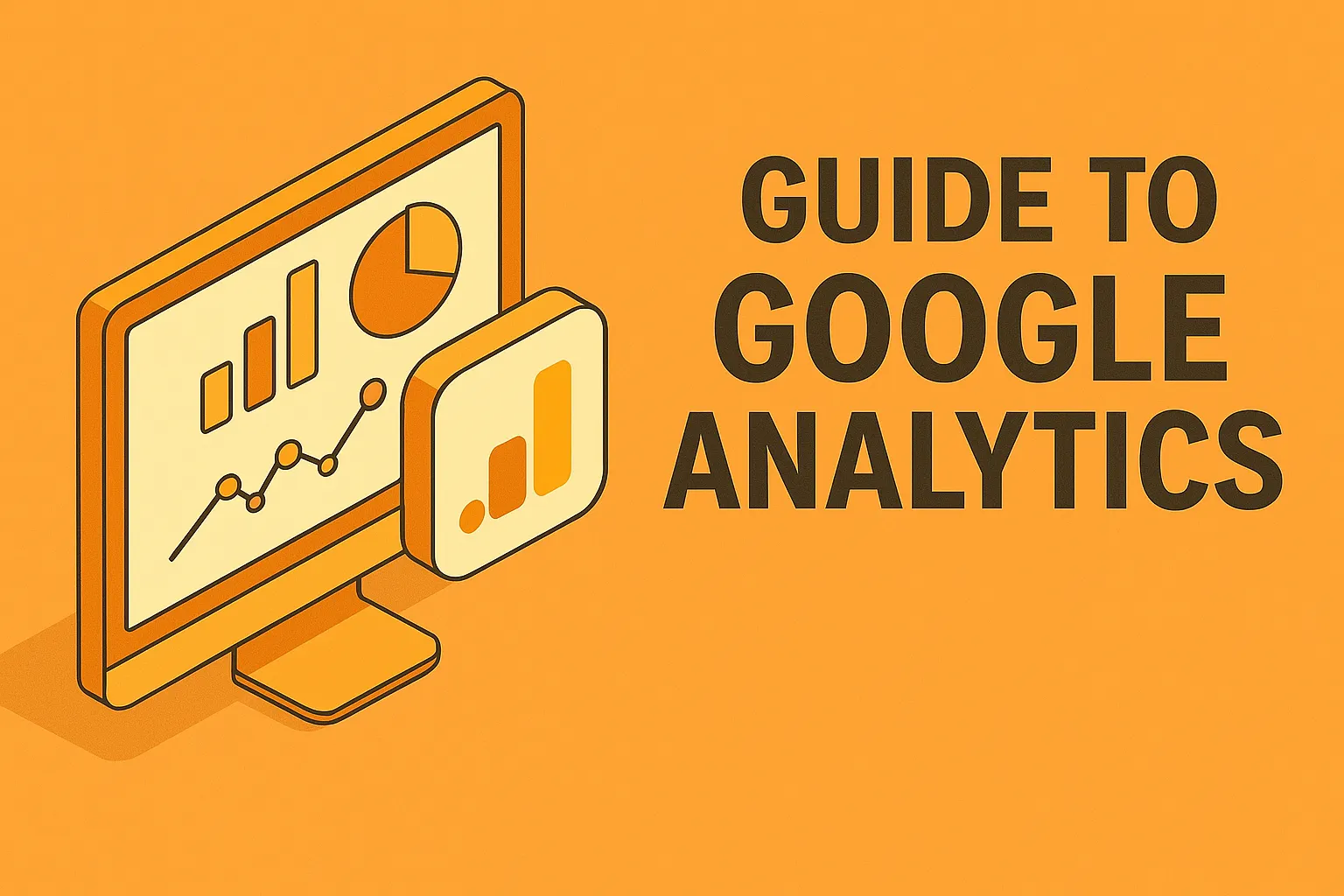
Google Analytics is an essential tool for businesses aiming to understand their online presence and optimize their digital strategies. This powerful platform provides valuable insights into website traffic, user behavior, and marketing effectiveness. Whether you are new to Google Analytics or looking to refine your skills, this guide will help you navigate the basics and make the most of this invaluable resource.
1. Setting Up Google Analytics
The first step in leveraging Google Analytics is setting up your account and integrating it with your website.
a. Create a Google Analytics Account
To get started, visit Google Analytics and sign in with your Google account. If you don’t have a Google account, you’ll need to create one. Once logged in, follow these steps:
- Click on "Start measuring."
- Enter your account name and configure the data-sharing settings according to your preferences.
- Click "Next" to set up a property.
b. Set Up a Property
A property represents your website or app within your Google Analytics account. To set it up:
- Enter the property name (usually your website's name).
- Select your reporting time zone and currency.
- Click "Next" to enter details about your business.
c. Add the Tracking Code to Your Website
Google Analytics provides a tracking code that you need to add to your website to start collecting data. You can find this code under the "Tracking Info" section of your property settings. Copy the tracking code and paste it into the HTML of your website, just before the closing </head> tag (https://support.google.com/analytics/answer/1008015).
For websites using content management systems (CMS) like WordPress, you can use plugins such as "MonsterInsights" or "Google Site Kit" to easily integrate the tracking code without manually editing HTML (https://www.wpbeginner.com/plugins/how-to-install-google-analytics-in-wordpress/).
2. Navigating the Google Analytics Interface
Once your tracking code is in place, you can start exploring the Google Analytics interface. Here are some key areas to familiarize yourself with:
a. Home Dashboard
The Home Dashboard provides a high-level overview of your website’s performance, including metrics such as user count, sessions, bounce rate, and session duration. This is a great starting point for a quick snapshot of your site’s activity (https://support.google.com/analytics/answer/1009671).
b. Real-Time Reports
Real-Time Reports show live data about your website traffic. You can see how many users are currently on your site, what pages they are viewing, and their geographic location. This feature is particularly useful for monitoring the immediate impact of marketing campaigns or website updates (https://support.google.com/analytics/answer/1638637).
c. Audience Reports
Audience Reports provide insights into the characteristics of your users, including demographics, interests, geography, behavior, and technology. Understanding your audience helps tailor your content and marketing strategies to better meet their needs (https://support.google.com/analytics/answer/6004245).
d. Acquisition Reports
Acquisition Reports reveal how users find your website, whether through organic search, social media, direct visits, or referral links. These insights help you evaluate the effectiveness of your marketing channels and optimize your efforts accordingly (https://support.google.com/analytics/answer/1033173).
e. Behavior Reports
Behavior Reports show how users interact with your website, including the pages they visit, the content they engage with, and their navigation paths. This information helps identify popular content and areas that may need improvement (https://support.google.com/analytics/answer/6004245).
f. Conversion Reports
Conversion Reports track specific actions users take on your site, such as making a purchase, filling out a contact form, or signing up for a newsletter. Setting up goals in Google Analytics allows you to measure these conversions and assess the effectiveness of your marketing efforts (https://support.google.com/analytics/answer/1032415).
3. Setting Up Goals
Goals in Google Analytics allow you to measure how well your website fulfills your target objectives. Goals can include actions like completing a purchase, signing up for a newsletter, or downloading a resource.
a. Define Your Goals
First, determine what actions you want to track as goals. These should align with your business objectives. Common goals include:
- Destination: Track when users reach a specific page, such as a thank-you page after form submission.
- Duration: Track when users spend a certain amount of time on your site.
- Pages/Screens per Session: Track when users view a specific number of pages in a session.
- Event: Track specific interactions, such as clicks on a button or video plays (https://support.google.com/analytics/answer/1012040).
b. Set Up Goals in Google Analytics
- Navigate to the Admin section of your Google Analytics account.
- Under the "View" column, click on "Goals."
- Click the "+ New Goal" button to create a new goal.
- Follow the setup wizard to define your goal, including selecting a goal type and configuring the details (https://support.google.com/analytics/answer/1012040).
4. Utilizing Custom Reports
Custom Reports allow you to create tailored reports that focus on the metrics and dimensions most relevant to your business.
a. Creating Custom Reports
- Go to the Customization tab in the Google Analytics interface.
- Click on "Custom Reports" and then "+ New Custom Report."
- Define the report’s metrics (e.g., Sessions, Bounce Rate) and dimensions (e.g., Source/Medium, Landing Page).
- Save your report and access it anytime under the Custom Reports section (https://support.google.com/analytics/answer/1151300).
b. Benefits of Custom Reports
Custom Reports provide a focused view of your key performance indicators (KPIs), making it easier to monitor specific aspects of your website's performance. You can also share these reports with stakeholders to keep everyone informed about progress and areas for improvement (https://www.searchenginejournal.com/google-analytics-custom-reports/).
5. Integrating Google Analytics with Other Tools
Integrating Google Analytics with other tools can enhance your data analysis capabilities and streamline your marketing efforts.
a. Google Ads
Integrating Google Analytics with Google Ads allows you to track the performance of your ad campaigns and see how users from ads interact with your website. This integration provides insights into the ROI of your ad spend and helps you optimize campaigns for better results (https://support.google.com/analytics/answer/1033961).
b. Google Search Console
Linking Google Analytics with Google Search Console provides insights into your website’s organic search performance. You can see which queries drive traffic, analyze click-through rates (CTR), and identify opportunities to improve your search rankings (https://support.google.com/analytics/answer/1308621).
c. Customer Relationship Management (CRM) Systems
Integrating Google Analytics with your CRM system, such as HubSpot or Salesforce, helps you track the entire customer journey from initial contact to conversion. This integration provides a holistic view of your marketing and sales efforts (https://www.salesforce.com/products/marketing-cloud/best-practices/google-analytics-integration/).
6. Analyzing and Interpreting Data
Collecting data is only the first step; understanding and interpreting it is crucial for making informed decisions.
a. Key Metrics to Monitor
- Sessions: The total number of visits to your site.
- Users: The number of unique visitors.
- Pageviews: The total number of pages viewed.
- Bounce Rate: The percentage of visitors who leave your site after viewing only one page.
- Average Session Duration: The average length of time visitors spend on your site (https://www.wordstream.com/google-analytics-metrics).
b. Analyzing Trends and Patterns
Look for trends and patterns in your data to identify what is working and what isn’t. For example, a high bounce rate on a specific page may indicate that the content or user experience needs improvement (https://www.datapine.com/blog/google-analytics-tips-and-tricks/).
c. Making Data-Driven Decisions
Use the insights gained from Google Analytics to make data-driven decisions. For example, if you notice that most of your traffic comes from mobile devices, ensure your website is optimized for mobile users (https://www.searchenginejournal.com/google-analytics-tips/).
7. Regular Monitoring and Reporting
Regularly monitoring and reporting your Google Analytics data helps you stay on top of your website’s performance and make timely adjustments.
a. Setting Up Dashboards
Dashboards provide a visual overview of your key metrics in one place. You can customize dashboards to display the most important data for your business and share them with your team for easy access to insights (https://support.google.com/analytics/answer/1068218).
b. Scheduled Reports
Set up scheduled reports to receive regular updates on your website’s performance. You can configure Google Analytics to email these reports to you and your team on a daily, weekly, or monthly basis (https://support.google.com/analytics/answer/1034835).
Conclusion
Google Analytics is a powerful tool for businesses to understand their online presence and optimize their digital strategies. By setting up Google Analytics, navigating the interface, setting up goals, creating custom reports, integrating with other tools, analyzing data, and regularly monitoring your performance, you can make data-driven decisions that enhance your business’s success.
For further assistance on leveraging Google Analytics for your business, consider partnering with Eastmoor Digital. Schedule a discovery call today at Eastmoor Digital Discovery Call or call us at 302-514-7003. Let our experts help you harness the full potential of Google Analytics and achieve your business goals.
